How To Make Vpn Connection In Windows XP
1. Choose Start > Settings > Network Connections > New Connection Wizard.
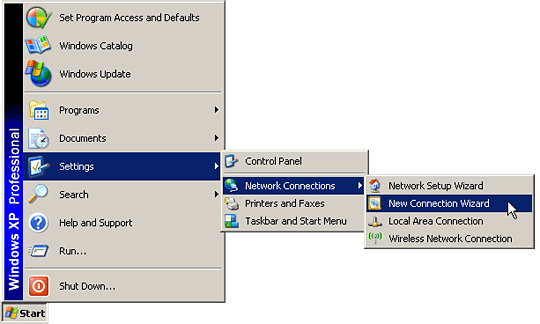
2. Choose "Connect to the network at my workplace" and click "Next".
3. Choose "Virtual Private Network connection" and click "Next".
4. Enter a name for the VPN connection (e.g. "MyVPN") and click "Next".
5. If you don't need to dial up to the Internet before you can connect to MyVPN, choose "Do not dial the initial connection". Otherwise choose the connection to use. Click "Next".
6. Enter the info you get from your VPN service provider as the VPN server host name and click "Next".
7. Check "Add a shortcut to this connection to my desktop" if desired, then click "Finish".
8. Enter your VPN user name and password (you've received these from your VPN service provider) and click "Connect".
If You Face Any Problem So Please Comment...............
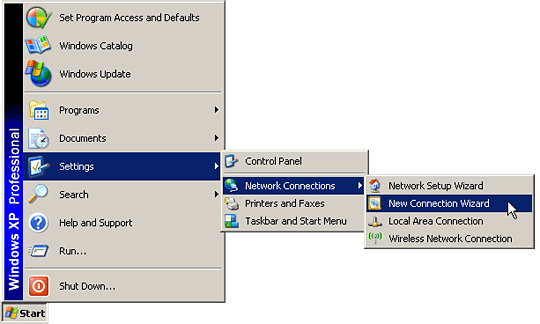
2. Choose "Connect to the network at my workplace" and click "Next".
3. Choose "Virtual Private Network connection" and click "Next".
4. Enter a name for the VPN connection (e.g. "MyVPN") and click "Next".
5. If you don't need to dial up to the Internet before you can connect to MyVPN, choose "Do not dial the initial connection". Otherwise choose the connection to use. Click "Next".
6. Enter the info you get from your VPN service provider as the VPN server host name and click "Next".
7. Check "Add a shortcut to this connection to my desktop" if desired, then click "Finish".
8. Enter your VPN user name and password (you've received these from your VPN service provider) and click "Connect".
If You Face Any Problem So Please Comment...............
















No comments: